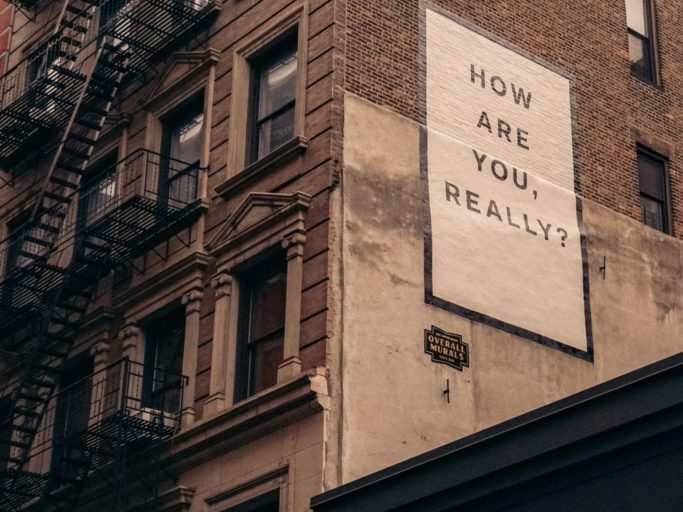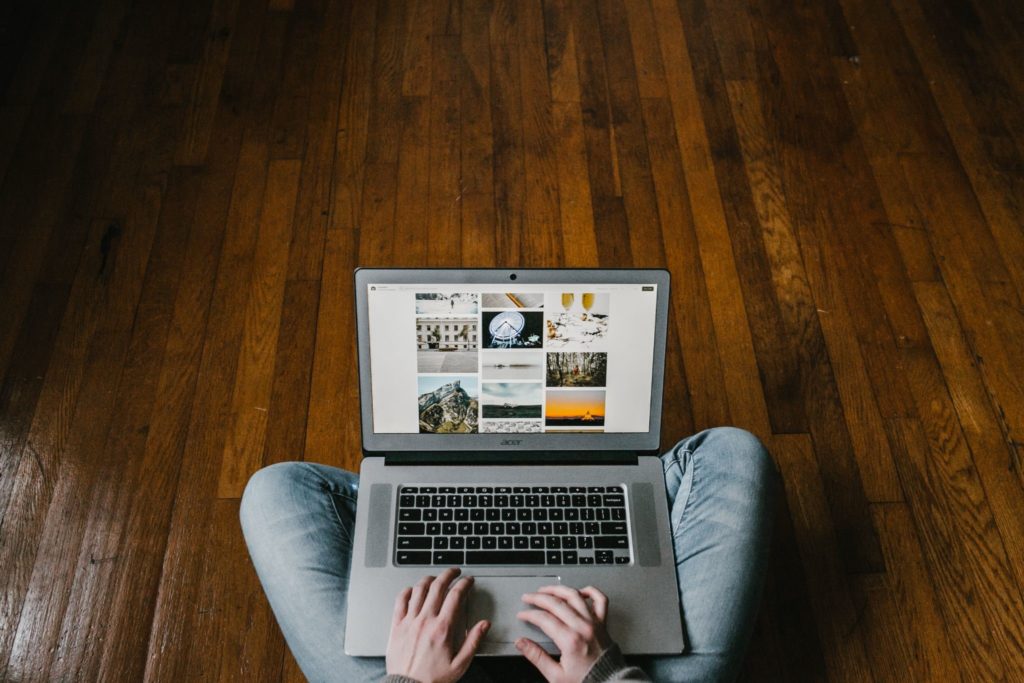Free Software, File Space, Internet Access, and Inexpensive Computers
If you’re a teenager who feels like you’re being thrust into the world of adulting without a compass, you’re not alone. Those feelings are only compounded if you lack the support system that you wish you had. I want to encourage you to persevere. Perseverance has been a huge part of my life and I hope to motivate you to keep going as well. The first step of adulting is finding a job, but if you don’t have the technology you need, how are you supposed to find one? There are many resources available to you, you just have to know where to look. Here are some of my recommendations for free software, file space, WiFi, VPNs, and low-cost computers.
Free Software
There are a ton of free software options available to you, but for the sake of keeping this article short, I’ll touch on Google Office and Adobe Acrobat Reader. If you want to know about other software options, check out this free software article. It has seven different free software recommendations, all of which are great choices.
➡️ Google Office
You can use Google Office for free to create Docs, Slides, etc. It’s free to get a GMAIL account too. If you decide to get a Chromebook, all of this is automatically included within the Chromebook. If you’re trying to run a startup, Google Workspace offers a free trial for 14 days. After that, it costs anywhere from $6 a month to $18 a month, depending on your usage.
➡️ Adobe Acrobat Reader
Your phone or mobile device is a mini computer, but given the limited screen space, there is a lot of work you can’t do on your phone. Therefore, I highly recommend a laptop computer–especially with the Adobe Acrobat Reader added.
Why the Adobe Acrobat Reader? Because the PDF file is a common file type found on the Internet. A lot of information is put in PDF files, making them potentially an important resource for you, and it’s free to view PDFs with the Adobe Acrobat Reader.
If you want to create your own PDFs, though, you’ll need a subscription to Adobe Acrobat DC (DC stands for Document Cloud). You can try the latest release for free with a 7-day trial from Adobe, with no obligation to buy. If you’re looking to create a PDF and Adobe Acrobat DC is still too much for you to pay, then a good workaround would be to try LibreOffice (featured in the software article I linked above). It was formerly known as OpenOffice and is compatible with Microsoft Word documents as well as with Adobe.
Free File Space/Cloud Storage
Everyone needs a place to put their favorite documents, photos, and songs, right? Again, there is so much ground to cover that I think it’s best to link to an article about free cloud storage resources you can use before I talk a bit more about DropBox, Google Drive, and Microsoft OneDrive.
➡️ DropBox
DropBox is free if you use their Basic account. This account gives you access to 2 GB of storage for you to use for photos, documents, and other files. Like Google Drive, you can share links with friends or family, and even collaborate on projects within DropBox. Dropbox boasts high-security measures: protecting files in transit between apps and servers (and at rest). It offers two-step authentication and an account security page.
➡️ Google Drive
Google Drive is an awesome resource, both for individuals and teams. You can do pretty much anything with it, including image and document sharing with Google Docs, generating spreadsheets on Google Sheets, creating presentations with Google Slides, and more.
➡️ Microsoft OneDrive
OneDrive offers free storage and, like DropBox, promises that your files are protected and backed up with OneDrive. They have a feature called the OneDrive Personal Vault in which you can save sensitive files, copies of your driver’s license and passport. Other comprehensive security features include encryption, virus scanning, suspicious activity monitoring, ransomware, and more.
➡️ Free WiFi
There are a few places that you can count on free WiFi: public libraries, McDonald’s, and Starbucks. There’s more than that, so here’s a list of some handy apps to help you find WiFi near you.
➡️ Starbucks
Every Starbucks offers free WiFi, and most coffee shops near you probably do the same (even if they’re not a Starbucks). Since they’re a well-known and widespread franchise, it’s a great resource for anyone looking for WiFi.
➡️ Libraries
Most public libraries also offer WiFi. In addition to that, they offer their computers if you need to scour the internet for jobs before you’re able to afford a low-cost laptop. You can even print out resumes, etc for a small fee, so take advantage of this awesome free resource!
➡️ McDonald’s
McDonald’s also offers free WiFi. Depending on where you live, Starbucks and McDonald’s may be closed inside, but if you absolutely need WiFi, you may still be able to access it outside.
Free VPN
As with other categories, I can’t cover everything. Here’s a list of the best free VPNs in 2021, and then I’ll go more in-depth about ProtonVPN and Hotspot Shield.
➡️ ProtonVPN
ProtonVPN offers no limits on the data you can use, making it a great choice. Free users get a lower speed, and you can’t use it for streaming, so if you like it and want to upgrade later, it’s $4 a month for a basic plan, $8 a month for the Plus plan, and $24 a month for the Visionary plan.
➡️ Hotspot Shield
Hotspot Shield limits those on the free plan to 500MB a day, making it one of the more generous limits (though not nearly as generous as Proton). HotSpot offers “military-grade encryption,” making it a very secure choice. It’s also extremely user-friendly.
Inexpensive Computers
Inexpensive computers are a huge resource to have because they help you freely harness the power of the Internet. It’s a good goal to work toward, so here are some great laptop and Chromebook recommendations!
➡️ Laptops Under $200
This article lists several laptops under $200, some of which are Chromebooks and some which aren’t. The ASUS L210 L210MA-DB01 11.6 Inch is the highest recommended non-Chromebook on the list. It’s got a long battery life, a bright screen, and a comfortable keyboard. It’s highly rated.
➡️ Chromebooks
TechRadar wrote an article about the best laptops under $200, and every single one is a Chromebook! Number 1 on the list is the HP Chromebook 11, which they call “Tiny, but mighty.” It’s got a responsive keyboard and vibrant screen, but so-so battery life and trackpad.
More Adulting Hacks
Are you loving these tips on adulting? One of my missions in life is to make the transition from being a teenager to becoming a young adult as easy as possible, by giving you resources that I would have liked when I was younger. I’ve even written a book to help answer common questions you may have. How to Leave Your Parent’s Home and Live on Your Own is available via the link provided. Of course, I don’t want to stop there. I’m constantly updating my blog with helpful articles and tips to give you ideas on how to grow. If you ever have a question, please feel free to reach out: I’d love to hear from you.